
Log Book
Overview
This provides a control panel to input logbook information to a notebook in an efficient and consistent manner. The notebook content is by default formatted in markdown syntax, however this option can be toggled off to create a rich-text level notebook, e.g. for export to a cleaner looking PDF file.
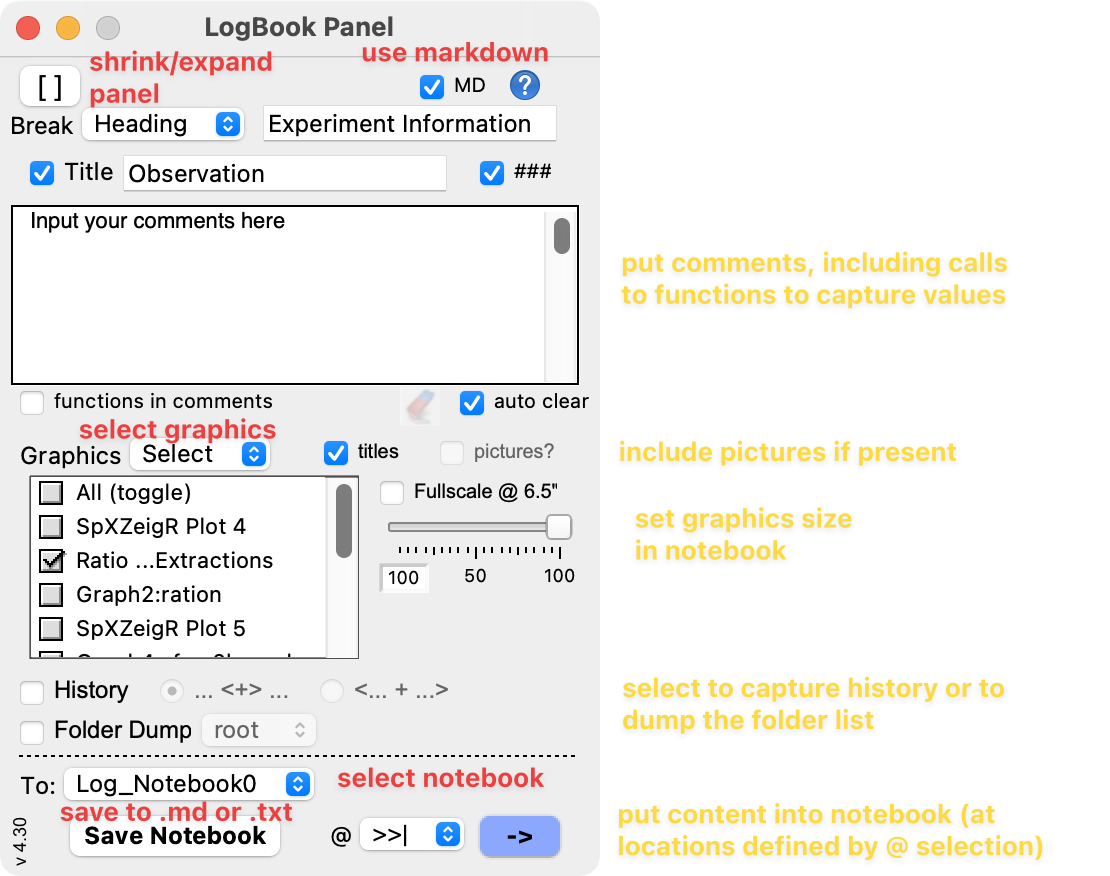
Features
The start of every notebook is stamped with the date and experiment information.
Sections are provided to grab comments, graphics, history, and a folder directory. If you have pictures in the experiment, you can also choose to insert them in the notebook.
The input comments can contain dynamic codes to execute a function or operation call.
- %date() - inserts the date at that point in the notes
- %MyStringList(10) - inserts the string results from MyStringList(10) at that point in the notes
- #print date() - prints the date to the history area
- #MyFunction(10,3,5) - runs my function with the given parameters
- #{MyOperation parameters} - runs my operation with the given parameters
- %clipTEXT - put clipboard text
The notebook is saved using the Save Notebook button. An example below shows a saved markdown notebook viewed in Obsidian. The pictures are exported in a separate folder. The file naming sequence is autocorrected before export. Shift-click on the Save Notebook button to autocorrect the naming without exporting.
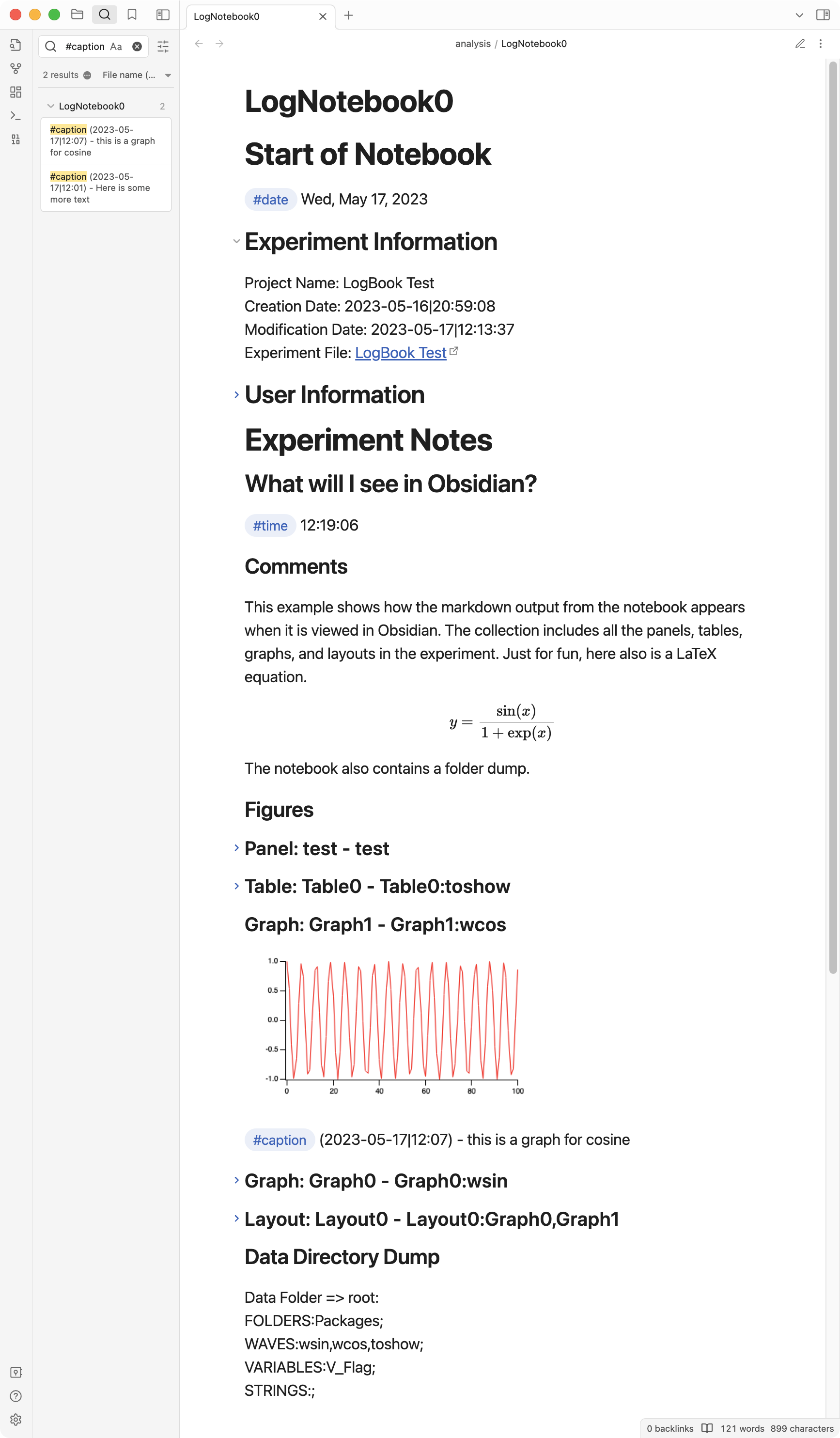
The captions tags are generated using the Windows Notes package.
Distribution Details
- Experiments: none
- Procedure Files: LogBook.ipf
- XOPS: none
- Demos: none
- Requires Packages: NONE*
- Help Files: LogBook.ihf
- Other Documentation: the Web pages for this project
Project Details
Current Project Release
| Release File: | LogBook v4.50.zip (250.66 KB) |
| Version: | 4.50 |
| Version Date: | |
| Version Major: | 4 |
| Version Patch Level: | 50 |
| OS Compatibility: | Windows Mac-Intel |
| Release Notes: |
Skipped a version (4.40) but, oh well. Squashed Bugs ● fixed error in creating package globals at startup Improved Code ● removed all DEBUG options Improved/Changed UI ● notebook titles no longer have suffix numbers (unless needed) New Features ● added page break after opening information list Documentation ● updated help file |

Forum

Support

Gallery
Igor Pro 10
Learn More
Igor XOP Toolkit
Learn More
Igor NIDAQ Tools MX
Learn More



