
Orientation and size of strings in Gizmo plot?
I have searched the menus, double-clicked the text object, searched the help, etc., but can't find any way to change the size, color or orientation of this text. Does anyone have any ideas? I assume it is possible, since the graphs in the Igor Pro 3D gallery have text facing directly toward the viewer (e.g., http://www.wavemetrics.com/products/IGORPro/gallery/3dsamps_sinclair.htm or http://www.wavemetrics.com/products/IGORPro/gallery/3dsamps_Minoofar.htm).
Thanks for any help you can give!
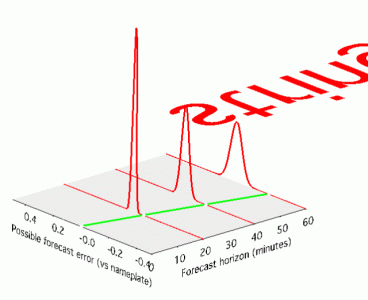







1. Append to the bottom of display list a PushMatrix operation
2. Append to the bottom of display list a rotation operation. Set the rotation e.g., 90 degrees about the X axis.
3. Append another rotation operation e.g., 45 degrees about the Z-Axis.
4. Append a translation operation e.g., -1,0,0.
5. Append scaling operation e.g., 0.2 in X, Y and Z directions.
6. Append the String object
7. Append PopMatrix operation.
Note: Steps 1 and 7 are not always necessary but would be useful if you were to append subsequent objects to the display list.
You can find a simple example of this in the Gizmo Rotation demo under File Menu->Example Experiments->Visualization->GizmoRotation.
A.G.
WaveMetrics, Inc.
March 18, 2010 at 11:17 am - Permalink
Thanks very much for this advice. In retrospect, I might have figured some of this out by reading the "Visualization" help page more closely, where it notes:
Anyway, following your advice, I managed to put the label where I wanted it. It took some trial and error, and I found it was easier to put the translation operation in the list before the rotation operation (to make it easier to keep track of which direction I was moving the label), but it worked out in the end.
Do you think there's any chance of adding an "Apply" button to the dialog boxes for the transformations in the Display List? That would make it easier to experiment.
Thanks very much for your help! The current results are attached.
March 19, 2010 at 09:03 am - Permalink
Dear mfripp,
I'm occasionally doing the same work. Would you please give me a more detailed instruction?
Cheers,
Peter
November 24, 2017 at 01:14 pm - Permalink