
Igor Pro® 8 Procedure Browser

The Procedure Browser, redesigned in Igor Pro® 8, makes it easier to manage procedure windows and find functions, macros, structures, menus, constants, and Proc Picts. Choose Windows→Procedure Browser or click on the toolbar button to open it.
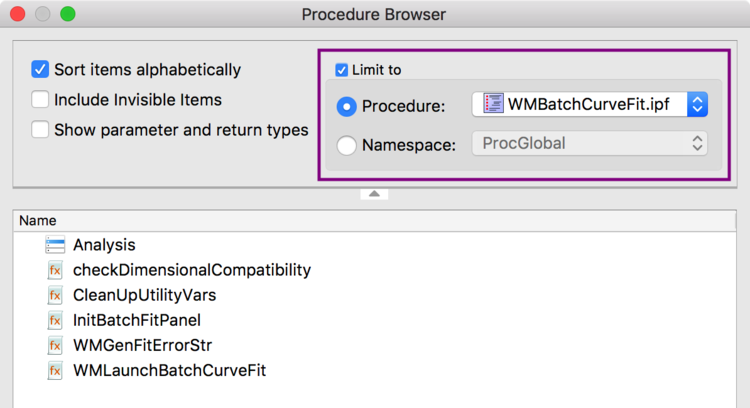
To filter by procedure file, click the Procedure radio button and select a procedure file. To filter by namespace (either ProcGlobal or an independent module), select the Namespace radio.
If you select an independent module namespace, you should also check the Include invisible items checkbox unless "SetIgorOption IndependentModuleDev=1" is already in effect.
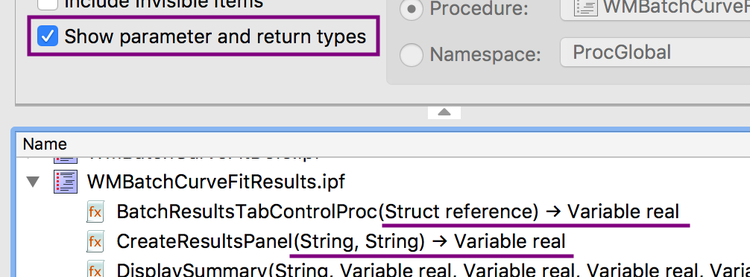
Check the Show parameter and return types checkbox to display the type of parameters a function expects and its return type. These are displayed in the following format:
(param1, param2, ...) → return
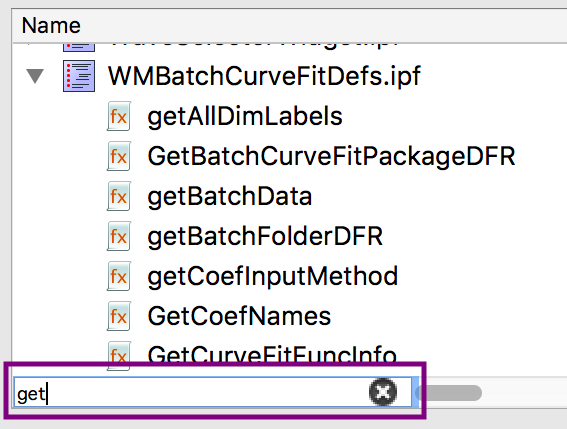
Filter by name using the name filter box below the symbols list. Name filtering only applies to symbols within procedure windows, not the windows themselves.
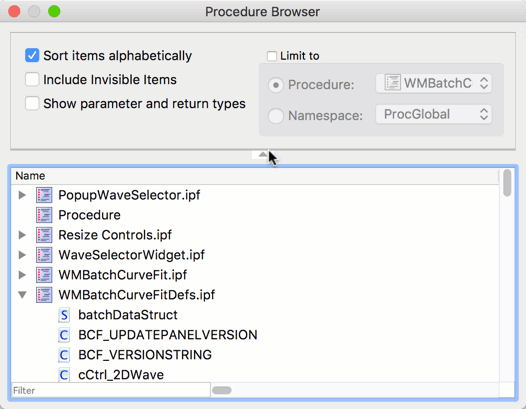
Expand and collapse the filtering controls by clicking the triangle.
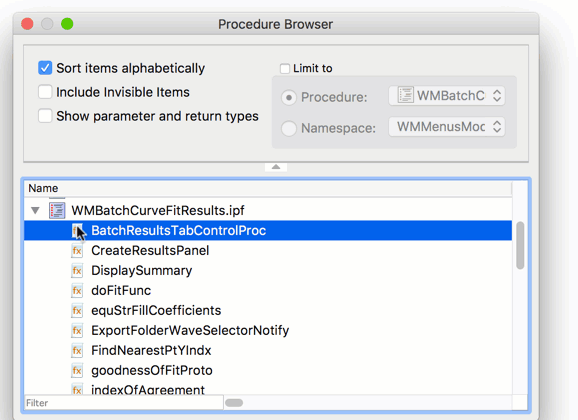
Double click on a procedure window to open the procedure window, or double click on a symbol to open the procedure window containing the symbol and go to its definition.

Forum

Support

Gallery
Igor Pro 10
Learn More
Igor XOP Toolkit
Learn More
Igor NIDAQ Tools MX
Learn More