
Igor Pro® 8 Window Browser

The Window Browser, new in Igor Pro® 8, makes it easy to find and manage windows of interest. Choose Windows→Window Browser or click on the toolbar button to open it.
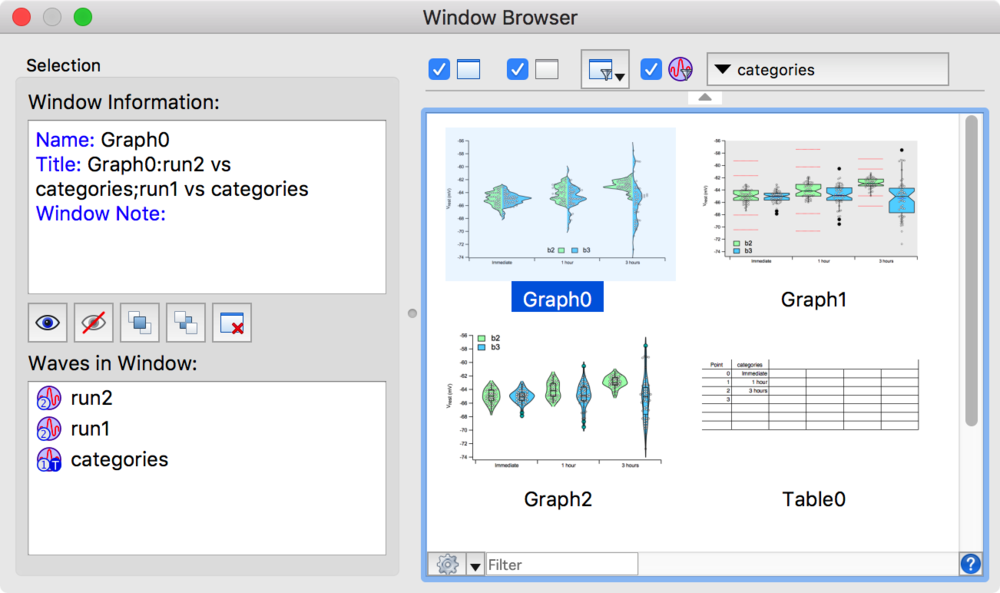
- The window list on the right side lists windows that meet the criteria specified by these filtering controls:
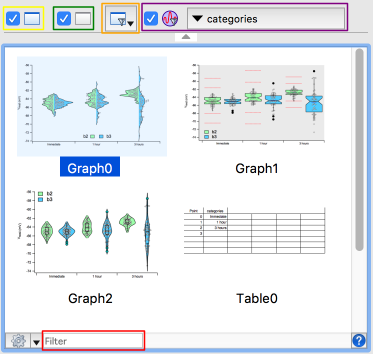
- Show visible windows
- Show hidden windows
- Show windows of type(s)
- Show windows displaying a specific wave
- Show windows matching name
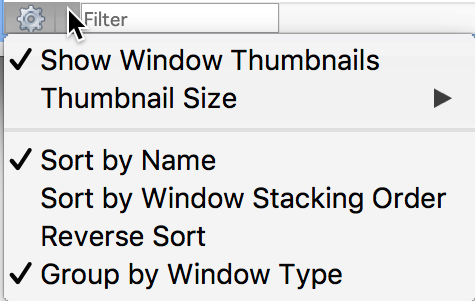
Control window sorting and display options using the gear icon in lower left corner of the window list.
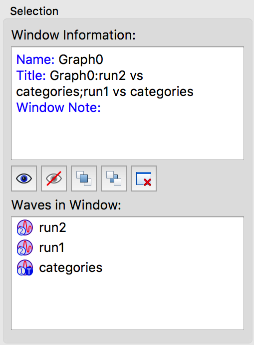
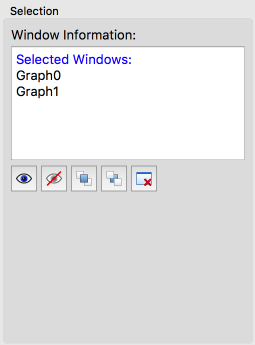
Selecting a single window in the window list displays information about the window in the Window Information area on the left, including its name, title, and window note. Waves displayed in the window are also shown for some window types.
Selecting multiple windows displays a list of window names, for target windows, or titles, for procedure and help windows.
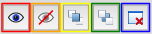
Manipulate selected windows using these buttons under the Window Information area:
- Show
- Hide
- Bring to Front
- Send to Back
- Close
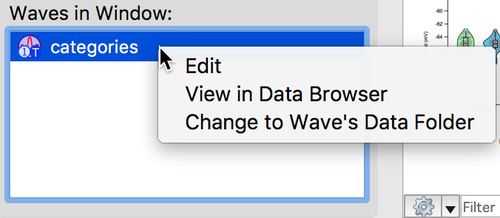
Right click on a wave in the Waves in Window list to open the wave in a table, view it in the Data Browser, or change the current data folder to that of the selected wave.
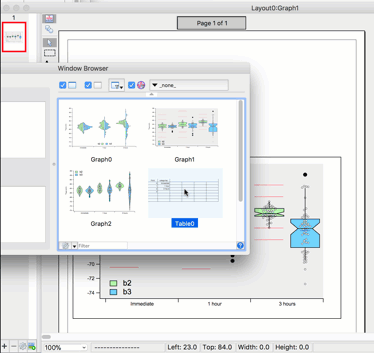
Append selected graph, table, and Gizmo windows to a page layout by dragging them from the window list into a layout or by right clicking in the window list and choosing the appropriate item.

Forum

Support

Gallery
Igor Pro 10
Learn More
Igor XOP Toolkit
Learn More
Igor NIDAQ Tools MX
Learn More