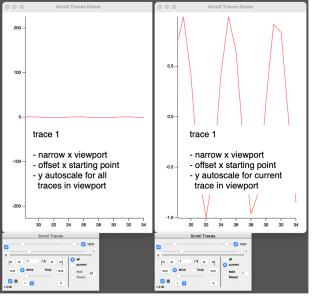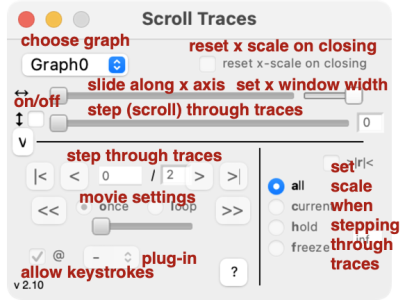Scroll Traces
Overview
This package creates a panel that allows you to slide through a viewport on a trace or traces as well as to scroll through a set of traces. Operations are controlled via button and keypad inputs. Scrolling can be done manually or in a movie-like mode. You can also write plugin functions to run your own code at each iteration of the trace update.Features
The panel is found under Graph:Panels:Scroll Traces (only active when at least one graph is in the experiment). Once a panel is appended to a graph, change the viewport window range or starting point using sliders. Autoscale the y-axis to the full x-range or only the currently x-viewport range. Click the checkbox to activate single trace / scroll trace mode. Click the @ checkbox to turn off or on the ability to use the keyboard as input to the panel (useful to disable the panel while moving the cursors on a trace for example). Click on the v or > button to expand or contract the panel as desired.X-Axis Viewport
Slide the viewport range to the left to expand the view on the graph. Move the position slider to slide the x-axis starting point.Single Step
Step through traces using the buttons or the left/right arrow keys on the keyboard. Use SHIFT-left or SHIFT-right to go to the first or last trace. Go to a particular trace by inputting its number. Change the left axis scaling using the buttons or the a, c, h, f, and r keyboard inputs. The (a)ll scaling shows the current in reference to all, the (c)urrent scaling shows the current at full scale, the (h)old scaling keeps the left axis scaling constant through all traces, and the (f)reeze scaling does the same while showing a "reference" trace selected each time the freeze button is clicked or f is typed. The (r)ange input holds the scale within the current abscissa range. Change the loop mode using the buttons or the o or l keyboard inputs. The (o)nce mode goes first to last, while (l)oop mode goes continuously round and round.Movie Mode
Activate movie mode with the >> or << buttons. While in movie mode, no keyboard input is accepted, however panel slider will change movie speed. Abort the movie mode by clicking the IgorPro generated Abort button, the X button, or using the Esc keyboard.Plug-Ins
You can write a plug-in function to run at each instance the trace is updated. Examples are given in the package to add a dynamic annotation to the graph or print information to the history. To include a plugin automatically, put it into the ScrTraces PlugIns folder in the package folder. To use any other plugin, include it in the experiment file. Then activate none (-), a default (x), or all (!) plug-in functions in the popup menu selection. The format that is called by Scroll Traces for a valid plug-in function is Function ScrTracesPI_PLUGINNAME(mode,gName,tNames,tNumber) string gName, tNames variable mode, tNumber ... return 0 end where gName is the graph name, tNames is the list of traces on the graph, mode is the current scroll trace mode, and tNumber is the current trace being displayed. Should you have a plugin function that may be of general interest, feel free to contact me to have it posted here. Platform Specific On the Macintosh, an additional button titled "x" appears that is to be used to close the panel.Distribution Details
- Experiments: none
- Procedure Files: ScrollTraces
- XOPS: none
- Demos: ScrollTracesDemo
- Requires Packages: NONE*
- Help Files: Scroll Traces
- Documentation: the Web pages for this project, a help file, and a notebook in demo experiment
Project Details
Current Project Release
| Release File: | Scroll Traces v2.10.zip (2.8 MB) |
| Version: | 2.10 |
| Version Date: | |
| Version Major: | 2 |
| Version Patch Level: | 10 |
| OS Compatibility: | Windows Mac-Intel |
| Release Notes: |
Squashed Bugs ● fixed bug in setting auto-scroll to find panel name Improved Code ● rearranged header content to standard conventions Improved / Changed UI ● slider for traces now disabled when panel first appears Added Features ● included a reset x-scale checkbox |

Forum

Support

Gallery
Igor Pro 10
Learn More
Igor XOP Toolkit
Learn More
Igor NIDAQ Tools MX
Learn More